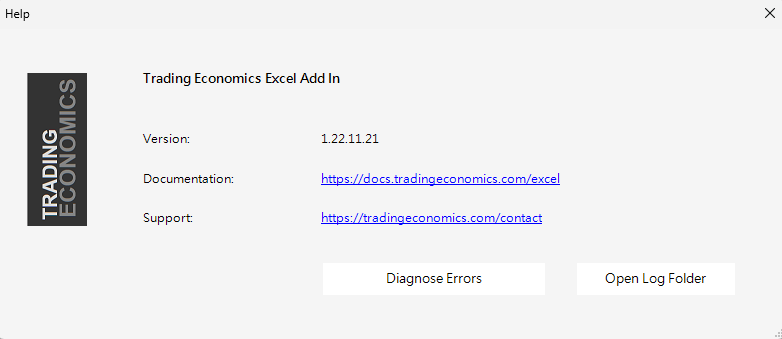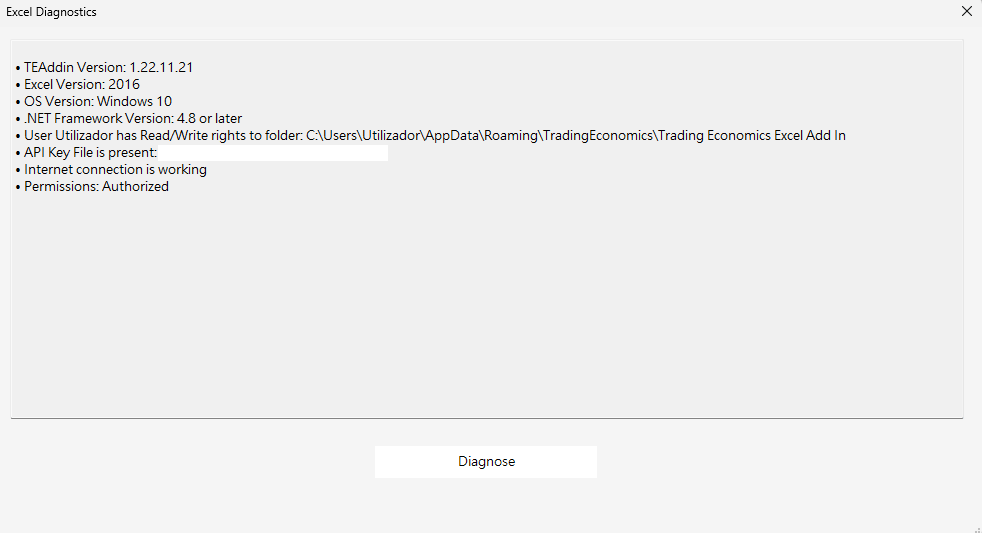Get Data
Search
Search
Search gives direct access to all the TE API indicators.

You can look for countries, bonds, currencies, stocks and much more. It’s also possible choose from which source/data type you want to get data from.
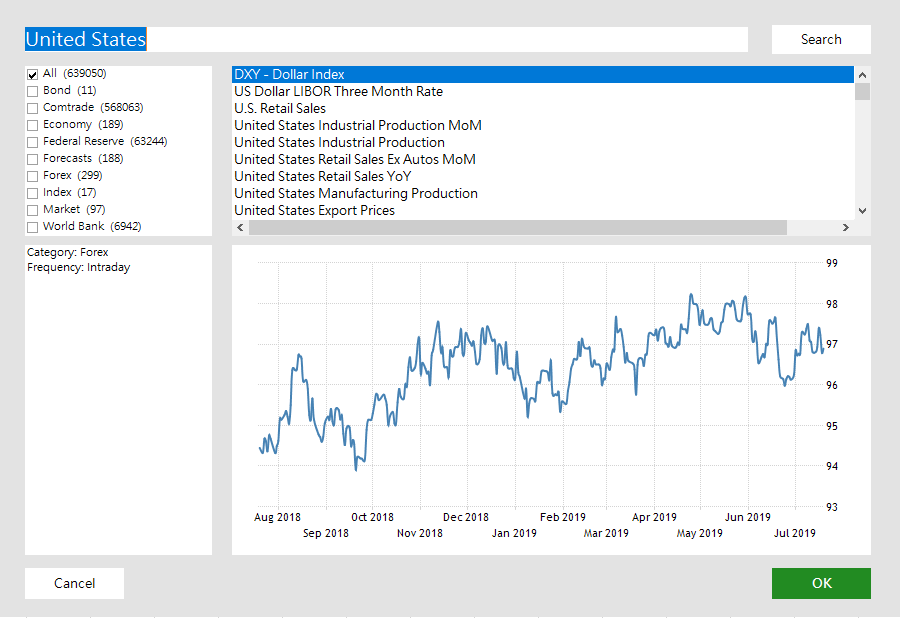
When selecting the Indicator, must of them, will have some options to manipulate the data from the request, such as Daily Data, Intraday Data or Snapshot Data with Start Date or End Date.
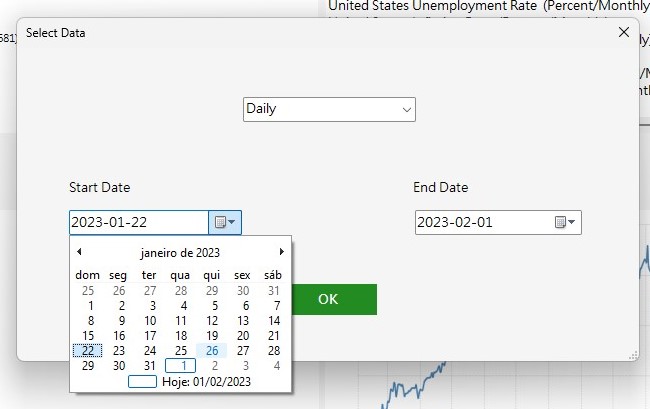
Indicators
Indicators
The Indicators method has the following options:
Latest: Get the latest datapoint/snapshot for one or more countries and indicators
Historical: Gets data for one or more countries and indicators for a period of time. You can choose a time interval or you can get all the data available
Updates: This options let you see what datapoints were updated recently on our databases. It can be updates from last Week or from the last Month.
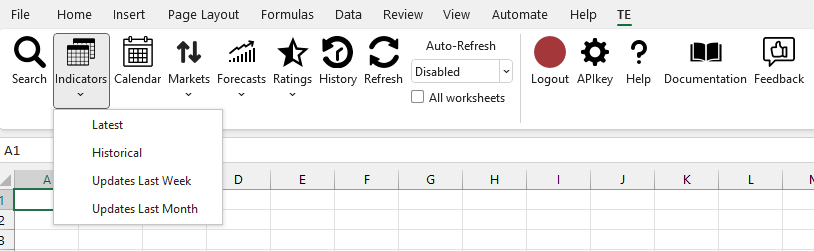
When a method is selected will open a window to select the countries and the indicators. It’s possible to find list items by typing in the input area above the lists. After selecting, press the Next button.
Then select which columns to display and choose a excel Cell to show the data.
Note: Selecting updates options doesn’t allow to choose country/indicator.
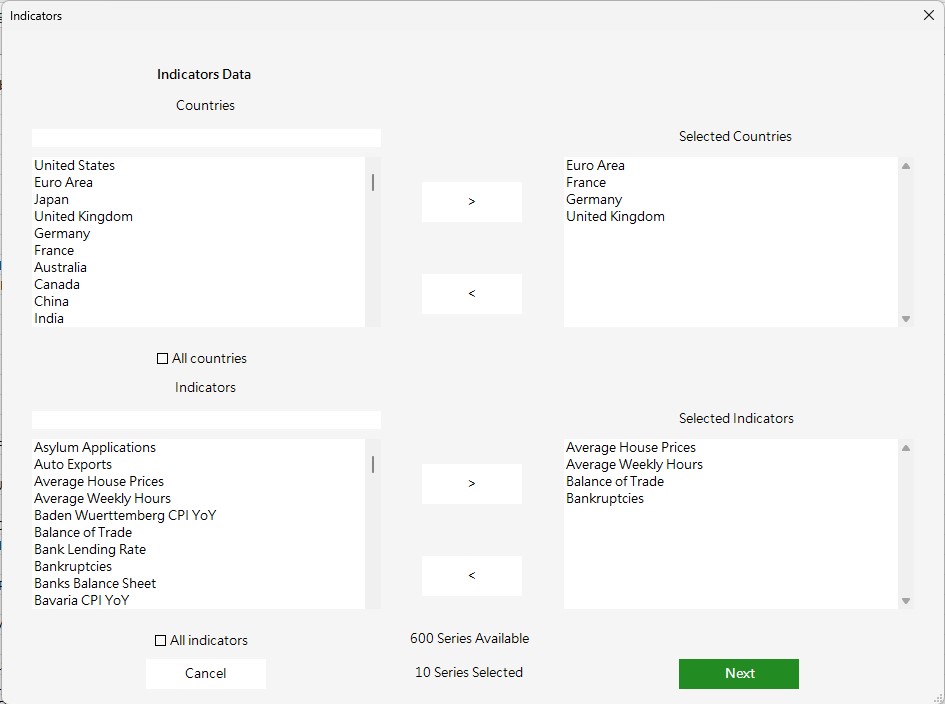
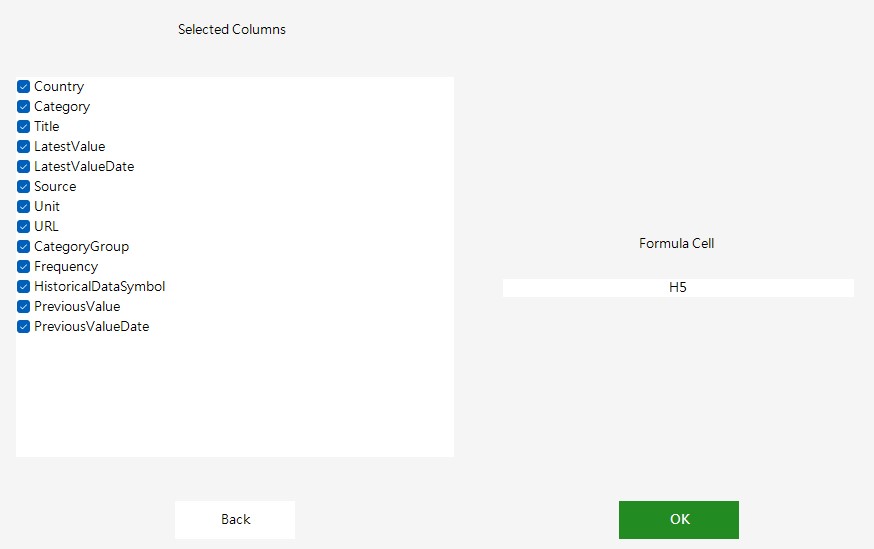
Result:
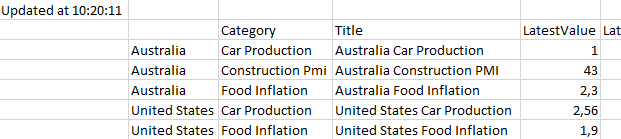
Calendar
Calendar
The Calendar method gets the date when a certain indicator for a specific country is expected to be released. You can choose a time interval.

On the lists from the left side you can pick the countries and the indicators. It’s possible to find list items by typing in the input area above the lists. After selecting, press the Next button.
Then select which columns to display and choose a excel Cell to show the data.
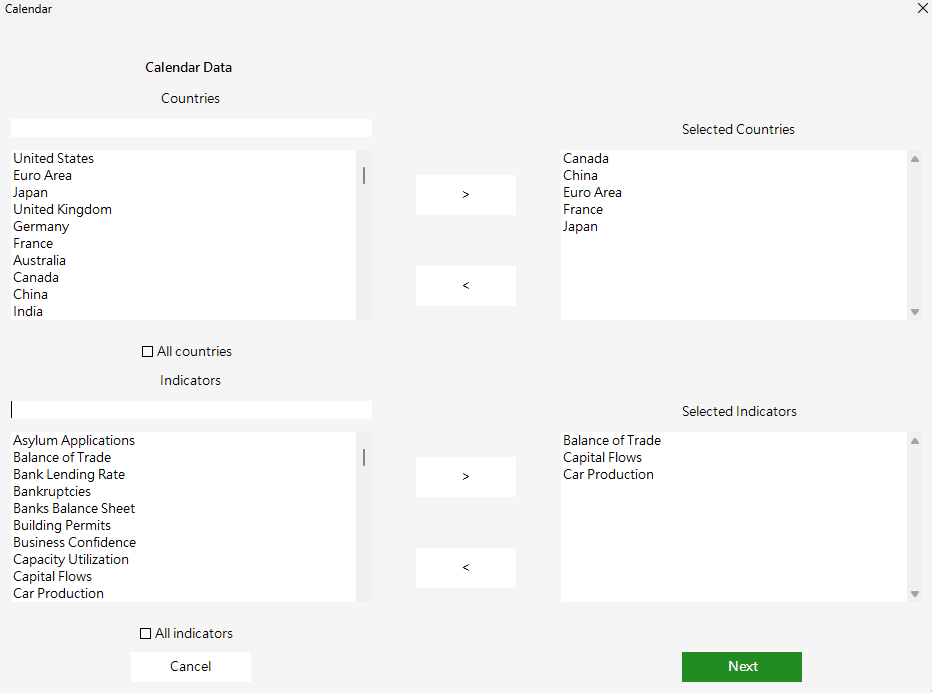
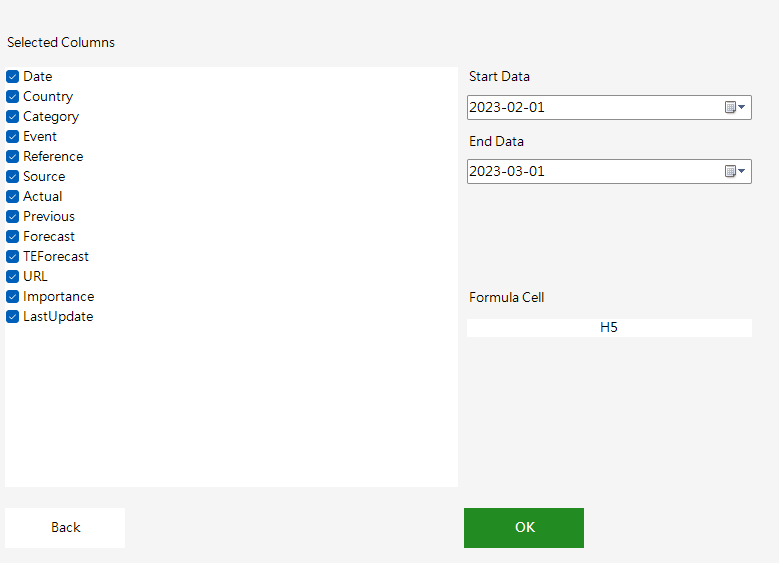
Result:
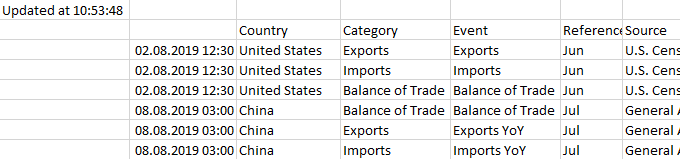
Markets
Markets
The Markets method gets the latest data values for all markets indicators from either currency, index, commodities and bonds. On this method is also possible to request Financial data, in this option will be possible to select countries and respective companies.
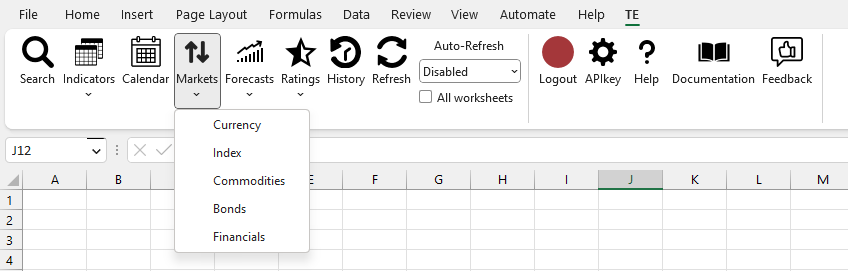
Windows to select Financials data:
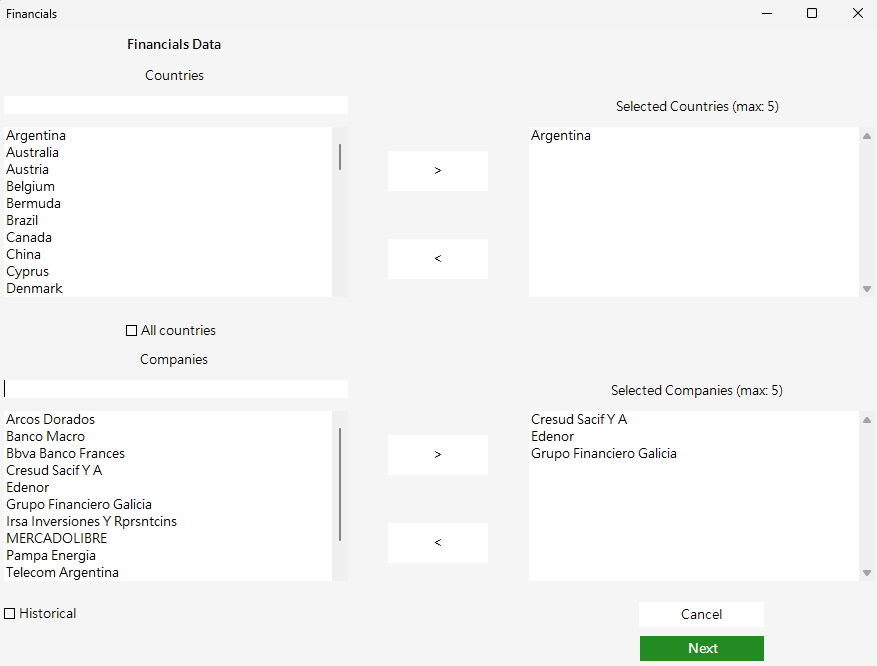
Forecasts
Forecasts
The Forecasts gets value predictions for the selected economics indicators, indexes, currencies, commodities or bonds. Only economic indicators has options to choose.
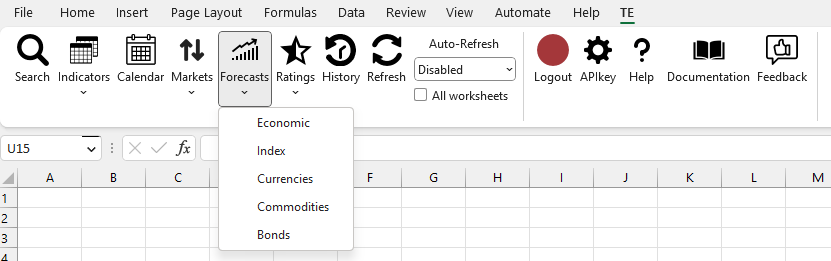
Choosing Economic option the user can pick the countries and the indicators. It’s possible to find list items by typing in the input area above the lists. After selecting, press the Next button to select which columns to display and choose a excel Cell to show the data.
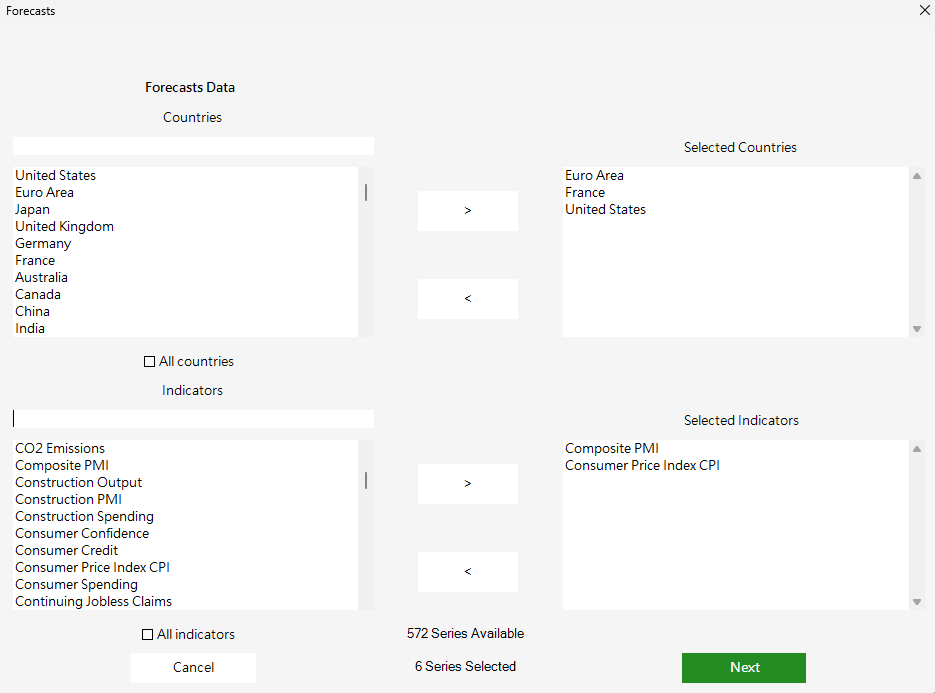
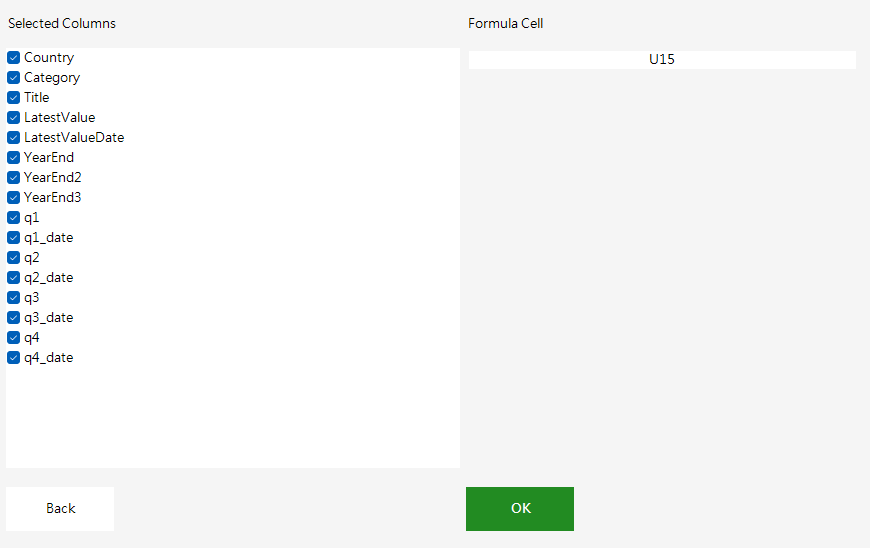
Result:
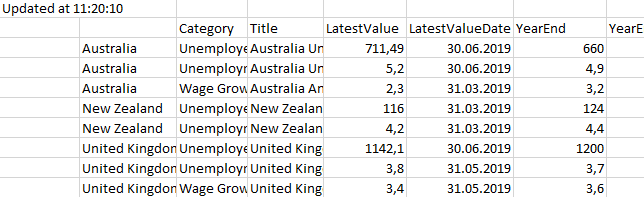
Ratings
Ratings
Ratings gets the classification attributed to the countries public debt by the ratings agencies.
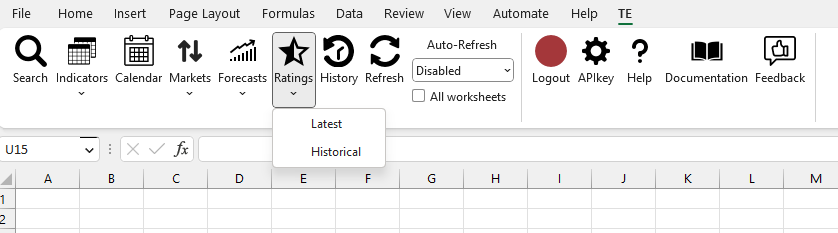
You can either get the lastest rating for all countries or historical ratings for specified countries.
In case of historical this form will pop up, just select the countries you want to get ratings from.
The Ratings Latest Result:
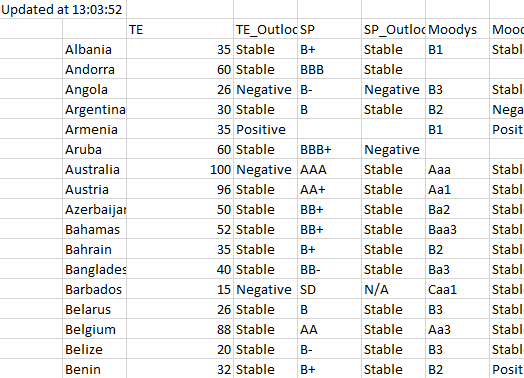
Ratings Historical:
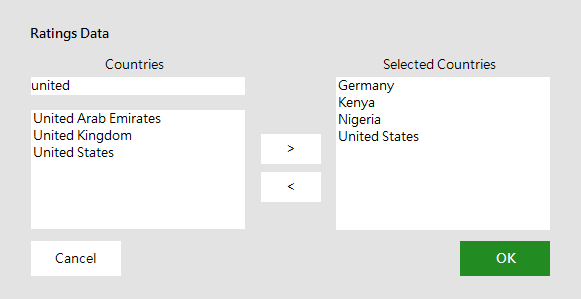
Ratings The Ratings Historical Result:
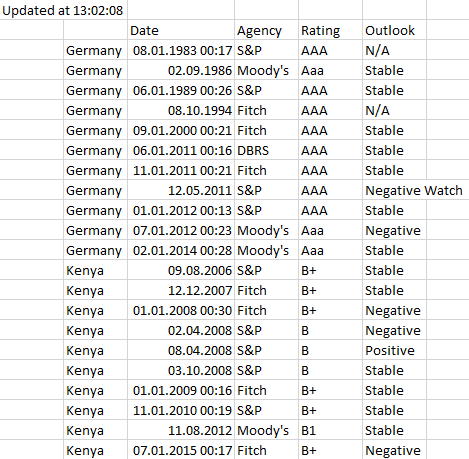
History
History
This option is related to the user’s history. Each request done in the other methods generates a formula that is saved in this history. In here the user can manage and check all the formulas requested in the last days and if necessary it allows to run it again by selecting it or to do some modification in the selected formula.

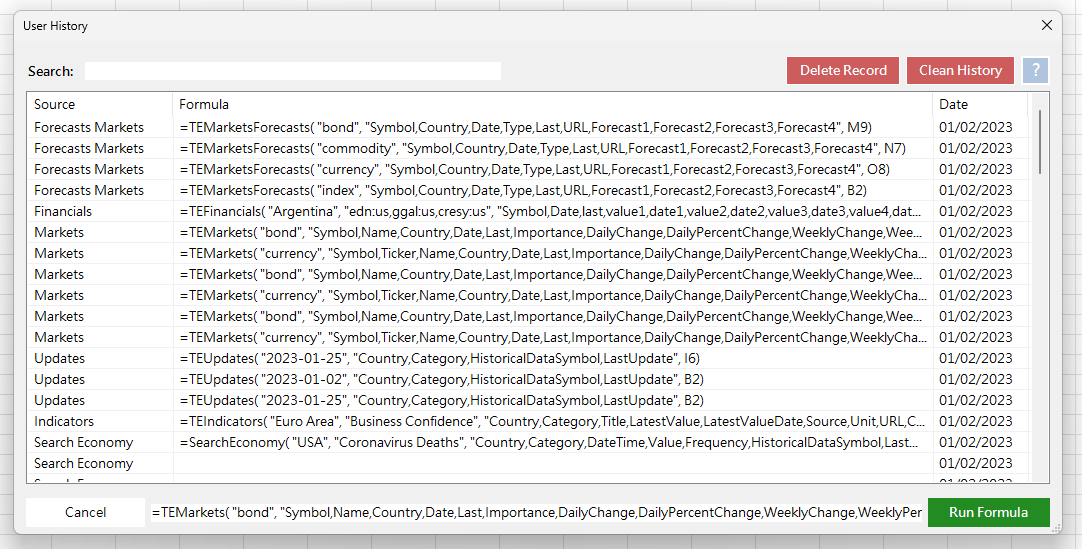
Refresh
Refresh
This method is responsible to update the data you might have requested earlier. In here is possible to refresh the data in the moment or to activate an auto-refresh to refresh automatically every x minutes or hours for the active working sheet or for all worksheets open on Excel.
To stop the auto-refresh just select the disable option.

Auto-Refresh:
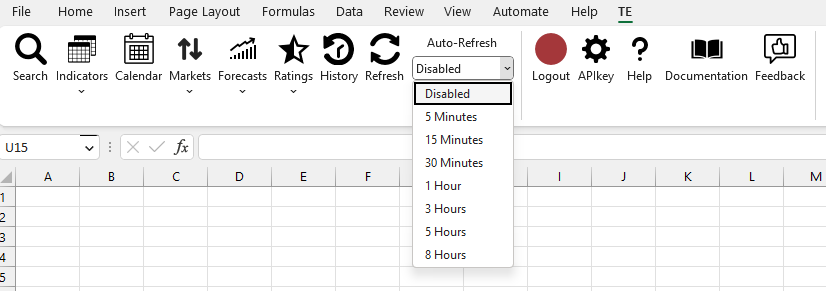
Help
Help
Press Help to check excel documentation, to contact our support team or to Diagnose issues. If you are facing some type of issue please run diagnose on your system and share a printscreen with our support team.